Boinc on Mageia2 Linux 'gotcha'
Message boards :
Number crunching :
Boinc on Mageia2 Linux 'gotcha'
Message board moderation
| Author | Message |
|---|---|
 ML1 ML1 Send message Joined: 25 Nov 01 Posts: 21771 Credit: 7,508,002 RAC: 20 
|
While I remember: There's Mageia2 Linux (64-bit) amongst a Linux distro comparison 'shoot-out' on this month's Linux Format magazine (LXF162 October 2012). Installing Mageia2 from the magazine DVD took less than 30 mins and I was then soon into installing the usual extras from the Mageia repositories... Including Boinc... In the Mageia installer, New Software, Package Manager, urpmi, or whichever you select to install: Quickest is to enable viewing "All" packages and do a search for "boinc". Select to install the "boinc client" and the "boinc manager". All very easy. The 'gotchas' for those new to Linux are: The "Boinc Client" is installed as a service in /var/lib/boinc. That's all very good and secure... To be able to use it, you also need to: Add your user to the user group "boinc"; Start the Boinc service; And then you can start the Boinc Manager to start adding projects and so on. You can also set boinc to start up automatically from the Mageia "system services" settings. I'll let others add in any bits I've missed! Happy fast crunchin', Martin See new freedom: Mageia Linux Take a look for yourself: Linux Format The Future is what We all make IT (GPLv3) |
 Ex: "Socialist" Ex: "Socialist" Send message Joined: 12 Mar 12 Posts: 3433 Credit: 2,616,158 RAC: 2 
|
Yes Martin that issue with Boinc installing as a service has been a thorn in my side in Ubuntu/Mint land as well. My solution was to edit /etc/default/boinc-client to NOT launch the init instance of Boinc. I then launch Boinc as my user. One caveat is that you must add projects as the user you intend to run Boinc as. I.e. if you run Boinc as a root daemon, add a project, it will be fine. But if you then later fire up Boinc under your username instead of root, all your work will error. (I attribute this to a file permissions issue) Just be sure whichever way you run boinc, decide it before you attach a project and download work. #resist |
 ML1 ML1 Send message Joined: 25 Nov 01 Posts: 21771 Credit: 7,508,002 RAC: 20 
|
OK... So here's a "Howto" on how to install and run Boinc on Mageia2 Linux (and Mandriva Linux) using the GUI install 'manager' for those distros. This looks like a lot of instructions only because I've detailed every minor detail and every mouse click for those unfamiliar with the names and layout. Once you've done this once, it takes just a mere minute to do a second time on some other machine. (You need to be on a working internet connection. For an nVidia GPU, you need to have already selected to use the nVidia proprietary drivers.) Start the "Mageia Control Center" and enter your root password. You can do that by a single click on the symbol for the Control Centre on the left of the 'task bar', or by going through the Mageia menus to select: Tools -> System Tools -> Mageia Control Center When in the Control Center, in the Software Management area, firstly select "Configure media sources for install and update". To install Boinc and also (nVidia) CUDA/OpenCL, you need to have enabled (click the "Enabled" column tick box to show a tick alongside): Mirror List Core Release (distrib1) Mirror List Core Updates (distrib3) Mirror List Nonfree Release (distrib11) Mirror List Nonfree Updates (distrib13) If you do not have an nVidia GPU, then no need to bother with the distrib11 and distrib13. In general, do not enable any of the "Debug" or "Testing" repositories unless you really know what you are doing and have time to help with Linux/distro development. If you do not see those repositories listed, then click on the "Add" button on the right and select to use all repositories. Let the lists download and then select as above. Once ticked as wished, hit the OK button. That closes that window to then let you select in the Software Management area: Install & Remove Software Wait a moment whilst the listings for many thousands of software packages are arranged and then click on the two configurable panels immediately left of the word "Find" so that they show "All" and "All". Then, in the "Find" panel, type "Boinc" (no quotes) and hit enter. The boinc software packages should be listed. Tick to install only the "boinc-client" and "boinc-manager" for x86_64 (or x86 if you're really only running 32-bit). If you have an nVidia card, also enter in the "Find" panel "cuda" and hit enter. Tick to select "nvidia-cuda-toolkit" and "nvidia-current-cuda-opencl" (x86_64). Then hit "Apply" to install your selection. When the install has completed, select quit to go back to the Control Center. Next, still in the Control Center, select: System -> Manage users on system Select the "Groups" tap, then on the menu bar on that window in "Options" UNTICK "Filter system users". That should show you a long list of group names. Single click on top of where you see "Group Name" so that the column is then sorted. You should see "boinc" about 7 places down. Click on top of the word "boinc" to highlight that line, then click on the "Edit" icon above. An "Edit Groups/Users" box then pops up to let you select which users are added to the boinc group. The name "boinc" needs to remain ticked. Scroll down and tick all the user names that you want to run the boinc-manager. Then hit ok. You should then see for the boinc group listed "boinc,name1,name2,..." for whatever user names you've added to the boinc group. Select "File -> Quit" to get back to the Control Center. Still on the System page, select "Manage system services by enabling or disabling them". Tick to start "boinc-client" "On boot", and click on its Start button to start it immediately. You'll get a little pop-up message to say 'whatever' and hopefully an "[ OK ]" result. If the pop-up stays up, you can click anywhere on it to dismiss it away. Hit the OK button at the bottom right of that window. So... Boinc is running, but it should have nothing to do at the moment... Hence, come out of the Mageia Control Center (click on File -> Quit). At this point, the easiest way to have the new group settings picked up for your user is to log out and then log back in again, so please do that. Once logged back in, next go to the Mageia menus (bottom left corner) to select: Tools -> More -> BOINC Manager and then add your first project and so on... The Boinc software is installed as a service that always runs as the low priority system user "boinc". The files are in "/var/lib/boinc". Happy crunchin', Martin See new freedom: Mageia Linux Take a look for yourself: Linux Format The Future is what We all make IT (GPLv3) |
 ML1 ML1 Send message Joined: 25 Nov 01 Posts: 21771 Credit: 7,508,002 RAC: 20 
|
OK..., all that little lot in my previous post is the list of GUI instructions. All that verbosity reminds me that just giving a few succinct commandline instructions is far far easier and far more reliable! Happy crunchin', Martin See new freedom: Mageia Linux Take a look for yourself: Linux Format The Future is what We all make IT (GPLv3) |
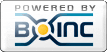
©2025 University of California
SETI@home and Astropulse are funded by grants from the National Science Foundation, NASA, and donations from SETI@home volunteers. AstroPulse is funded in part by the NSF through grant AST-0307956.