Increase efficiency on Win 7 - speed differences
Questions and Answers :
Windows :
Increase efficiency on Win 7 - speed differences
Message board moderation
| Author | Message |
|---|---|
 Kari Cowan Kari Cowan Send message Joined: 17 Feb 17 Posts: 7 Credit: 3,001,853 RAC: 0 
|
I have BOINC manager running on a Win7 and Win10 machine. The Win10 machine has a slightly slower CPU and less processors. I expected it to perform more slowly than the Win7 machine. Does anyone know why that is, or failing that, have tips I might try to increase efficiency? -------------------------- Microsoft Windows 7 Ultimate x64 GenuineIntel Intel(R) Core(TM) i7-4810MQ CPU @ 2.80GHz [Family 6 Model 60 Stepping 3] (8 processors) GPU: INTEL Intel(R) HD Graphics 4600 (1624MB) OpenCL: 1.2 ------------------ Microsoft Windows 10 Core x64 Edition GenuineIntel Intel(R) Core(TM) i7-6500U CPU @ 2.50GHz [Family 6 Model 78 Stepping 3] (4 processors) GPU NVIDIA GeForce GTX 960M (4095MB) driver: 369.09 OpenCL: 1.2 INTEL Intel(R) HD Graphics 520 (6491MB) OpenCL: 2.0 |
 Bernie Vine Bernie Vine Send message Joined: 26 May 99 Posts: 9954 Credit: 103,452,613 RAC: 328 
|
Well a quick look suggests the difference is this: " GPU NVIDIA GeForce GTX 960M" In the Win 10 machine. A "proper graphics card" (albeit in a laptop) will process work quicker than a CPU. I suspect that it would crunch even quicker if you didn't have the in-built Intel graphics trying to process work as well. But others may well have better suggestions as to how to set things up. |
rob smith  Send message Joined: 7 Mar 03 Posts: 22203 Credit: 416,307,556 RAC: 380 
|
I've also found that the Intel GPU hits the CPU performance quite badly, so set your project preferences to not use the Intel GPU. On your laptop make sure you have the nVidia supplied drivers, not the ones that MS insist on dumping on you, and turn the driver updates off in Windows 10. Bob Smith Member of Seti PIPPS (Pluto is a Planet Protest Society) Somewhere in the (un)known Universe? |
 Kari Cowan Kari Cowan Send message Joined: 17 Feb 17 Posts: 7 Credit: 3,001,853 RAC: 0 
|
The problem machine is the Win 7 machine - it runs 1/3 the speed of the Win 10 even though it has a faster CPU and more processors. |
 Bernie Vine Bernie Vine Send message Joined: 26 May 99 Posts: 9954 Credit: 103,452,613 RAC: 328 
|
A quick look at the run times on the two machines seems to suggest that the Win 7 machine may well be handicapped by processing work on the inbuilt Intel GPU Others have found that doing this slows down the CPU, so is not recommended. As Rob says de-select the "Use Intel GPU" in you preferences and see if that has a positive affect. |
 Tom M Tom M Send message Joined: 28 Nov 02 Posts: 5124 Credit: 276,046,078 RAC: 462 |
The problem machine is the Win 7 machine - it runs 1/3 the speed of the Win 10 even though it has a faster CPU and more processors. You will need to make a distinction between the processing "speed" of the CPU work units and the processing speed(s) of the GPU work units. If I am understanding the discussion right, if you turn off the "use" Intel GPU in your preferences, then you should see a significant improvement in the Windows 7 machines CPU based work units. (after your Win7 has finished processing all the GPU work units). INTEL Intel(R) HD Graphics 520 (6491MB) OpenCL: 2.0Since you have to specifically tell Bonic to use "both" Gpu's I would not tell Bonic to use both GPU's. My understanding is the whole gpu system slow's to the slower of the two gpu's when there are two different gpu's on the same system (unless you do some fancy parameter work and/or do a Lunitix install with fancy parameters). Put this in a "mb_cmdline-8.22_windows_intel__opencl_nvidia_SoG.txt" file in your Seti project directory which is under the hidden "Program Data" subdirectory/BONIC subdirectory. You will need to go into Windows Explorer and under "organize" -> folder/search options and find the "display hidden directorys/folders" to be able to see the Program Data directory. for the HD 4200 / HD 4600 / HD 5xxx Intel integrated video. -spike_fft_thresh 4096 -tune 1 64 1 4 -oclfft_tune_gr 256 -oclfft_tune_lr 16 -oclfft_tune_wg 512 (*requires testing) After you experiment with the above you might try adding this it is supposed to "release some cpu time for non-gpu processing". -use_sleep_ex 60 -sleep_quantum 5 -high_prec_timer just add it, with a space, to the mb*.txt file. When you create the file/change the file you can try using one of 3 tricks to get the file read. 1) In the bonic client under "options" use the "read config file", 2) Snooze the GPU from the icon on the taskbar, then let it run again. 3) Shut down Bonic/Seti for 10-30 seconds, then restart it. One or both of the above ideas MIGHT help. Otherwise you really want to stop using GPU processing on the windows 7 machine. (If it is a desktop start considering adding a discrete video card). HTH, Tom Miller ps. you may want to run "TThrottle" on your systems so you don't over heat them (its a temperature limiting app that works well with Bonic/Seti. A proud member of the OFA (Old Farts Association). |
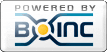
©2024 University of California
SETI@home and Astropulse are funded by grants from the National Science Foundation, NASA, and donations from SETI@home volunteers. AstroPulse is funded in part by the NSF through grant AST-0307956.