Help me Set up Remote PC
Message boards :
Number crunching :
Help me Set up Remote PC
Message board moderation
| Author | Message |
|---|---|
 Glenn Green Glenn Green Send message Joined: 14 May 99 Posts: 32 Credit: 7,370,787 RAC: 0 
|
I just got two PCs running, and on a router. I only have one monitor and keyboard. What I am trying to do is setup remote desktop to control the other box. I have enabled it on the spare pc, running windows XP pro. I put a password on my user account. Now from the main PC the other one is not visible on the network, nor can I connect via remote desktop. I wonder if it is because the boot has paused at the welcome screen, waiting for me to log on? Can I do what I am trying to do? Fear is a path to the Dark Side: Fear leads to Anger; Anger leads to Hate; Hate leads to Suffering. ~ Master Yoda, a long time ago in a galaxy far, far away. |
 ski_ya_later ski_ya_later Send message Joined: 16 Jan 07 Posts: 7 Credit: 1,191,867 RAC: 0 
|
First, try a few things. If you're using Windows One Care, you'll need to enable Remote Desktop, - - - open One Care, click on the "change onecare settings", click on "firewall", click on "sharing", click on the appropriate radio button under Remote Desktop, most likely "only computers on my local network (subnet)". -- If you want to access the computer from other locations, enable the button that says: "All computers...." If you're running some other type of Firewall, be sure to open up Remote Desktop port on that firewall( if you need to know, the default port is 3389 ) Second, none of my "local network" computers show up under the most recent version of Remote Desktop. ( they used to show up under previous versions, but not now ). Don't let that bother you. start Remote Desktop (RD) on the client (the computer you're sitting at) and enter the name of the other computer ( it's the server for RD ) -- if you don't know the SERVER computer's name, open Control Panel on the SERVER, then click on "system", then "computer name". Enter then correct user name and password (again, you need to enter the SERVER's user name and password) and you should be connected in a few seconds. If all else fails, try using RADMIN (Google: radmin), it works very well, and most folks find it easier to use than RD. FWIW, I use RD on all my XP PRO machines, and I use RADMIN on all other computers. Both work well. Tom |
 Jan Schotsmans Jan Schotsmans Send message Joined: 27 Oct 00 Posts: 98 Credit: 92,693 RAC: 0 
|
I tend to use the Dameware RC tool. When your on a network with Windows PC, that have firewalls and disabled Rdesktop, and all else you have is the admin login for the remote PC, dameware lets you remote install the service, start it up and connect. After your done you can even get it to deinstall the dameware service so it doesn't stay running. For spare PC's I tend to use Linux though, much easyer to do things quickly with ssh then having to connect to a remote desktop and such. Not to mention a remote desktop and gui eat CPU cycles your spare PC should be using for boinc :p |
|
John McLeod VII Send message Joined: 15 Jul 99 Posts: 24806 Credit: 790,712 RAC: 0 
|
Using Windows XP Pro you are probably running the Windows XP Firewall. Goto the control panel -> windows firewall -> exceptions (tab). Find the remote desktop, and allow that. Make certain that the network access to that service is acceptable (this is available there as well).   BOINC WIKI |
 Glenn Green Glenn Green Send message Joined: 14 May 99 Posts: 32 Credit: 7,370,787 RAC: 0 
|
Thank you guys for the helpful replies... However, my firewall is already configured to allow remote desktop. Windows firewall. So, when there is a password for my username on the server I get nothing. Its as if the network connections don't connect until after the user logs on... When I disable the password and reboot--then the server shows up on the network map in Vista, and I go through the motions of signing into remote desktop, but it fails because there is no password. Catch 22. Is there a way to get the network connections to connect at the welcome screen? Can I get an autologin of some sort to log on my user name & password when it boots? Fear is a path to the Dark Side: Fear leads to Anger; Anger leads to Hate; Hate leads to Suffering. ~ Master Yoda, a long time ago in a galaxy far, far away. |
 Keith T. Keith T. Send message Joined: 23 Aug 99 Posts: 962 Credit: 537,293 RAC: 9 
|
|
 htrae htrae Send message Joined: 3 Apr 99 Posts: 241 Credit: 768,379 RAC: 0 
|
Or......Remote Control Pro Free download to run 1 other PC. If you want to control more than 1 other, you gotta buy it. |
|
Stroppy Send message Joined: 24 Mar 01 Posts: 5 Credit: 17,585,371 RAC: 25 
|
Can you not use a KVM switch? |
 criton criton Send message Joined: 28 Feb 00 Posts: 131 Credit: 13,351,000 RAC: 2 
|
if your pc`s are in the same location you would be easy`er to bye a kvm switch no setting up automatic, one keyboard one mouse, one monitor, runs for two pc`s only about £10 on ebay |
|
DryHeat [SETI.USA] Send message Joined: 29 Apr 03 Posts: 79 Credit: 280,191 RAC: 0 
|
Can I get an autologin of some sort to log on my user name & password when it boots? Yup. http://www.pchell.com/support/welcomescreen.shtml I have also used LogMeIn Free to remote into other PCs, works great. 
|
 ski_ya_later ski_ya_later Send message Joined: 16 Jan 07 Posts: 7 Credit: 1,191,867 RAC: 0 
|
A few more things to try. open "Control Panel", open "System", click on the "Remote" tab, select the radio button to enable "Allow users to connect remotely to this computer", then click on the button to "Select Remote Users...", then click on ADD, then click on "ADVANCED", then "FIND NOW" to bring up the names of valid users on your computer. Add the desired user name(s) to the box. It also sounds you're wanting to enable the AUTOLOGON in XP. There's several ways to do that, but I've found this way to be reliable and fairly easy. It involves editing your registry, but if you follow the steps, one by one, you'll have no trouble. http://support.microsoft.com/kb/310584/en-us Tom |
 ski_ya_later ski_ya_later Send message Joined: 16 Jan 07 Posts: 7 Credit: 1,191,867 RAC: 0 
|
Just a friendly reminder, Remote Desktop works great. But it is a little hard to everything configured just right. Many folks find it much easier to use a 3rd party remote control app ( several good one have already been suggested ). Also the KVM ( keyboard - video - mouse ) switch is a viable route. While Remote Desktop works very, very good ( I really can't tell the difference betweeen the local and the remote computer ), it does take a little work to get everything working. Here is a link to a MS Knowledge Base article on how to set up RD: http://support.microsoft.com/kb/315328/en-us HTH, Tom |
 Glenn Green Glenn Green Send message Joined: 14 May 99 Posts: 32 Credit: 7,370,787 RAC: 0 
|
Thanks for the autologon info, ski--that did the trick. It was as I suspected: It wasn't connecting to the router until after logon. As soon as I enabled the autologon, the machine would boot and immediately shows on my network from the main PC. Then remote desktop is a cinch! Works nicely, too. Now I can run seti remotely from the other room. Thanks for all the help, everyone! Fear is a path to the Dark Side: Fear leads to Anger; Anger leads to Hate; Hate leads to Suffering. ~ Master Yoda, a long time ago in a galaxy far, far away. |
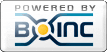
©2024 University of California
SETI@home and Astropulse are funded by grants from the National Science Foundation, NASA, and donations from SETI@home volunteers. AstroPulse is funded in part by the NSF through grant AST-0307956.