Advice on system optimization needed.
Message boards :
Number crunching :
Advice on system optimization needed.
Message board moderation
Previous · 1 · 2 · 3 · 4 · 5 · 6 · Next
| Author | Message |
|---|---|
 Eric Claussen Eric Claussen Send message Joined: 31 Jan 00 Posts: 22 Credit: 2,319,283 RAC: 0 
|
I read some of the readme files, I guess I missed the one with a few useful lines in it. To help others find it. The file that covers -nobs is in the projects/setiathome.berkelyey.edu/docs/README_x41p_V0.98.txt There are 2 with similar names and they start out the same Read the second one. For anyone else out there... |
|
TBar Send message Joined: 22 May 99 Posts: 5204 Credit: 840,779,836 RAC: 2,768 
|
Might as well post the ReadMe for those that either can't, or won't even bother, to find it. It does contain a couple items not in the thread. But first, I went through the trouble of once again Testing what changing the setting to <max_ncpus>1</max_ncpus> actually does, because, obviously some will never bother to Test it. The first times were using the Default, <max_ncpus>0.1</max_ncpus>; <name>blc32_2bit_guppi_58643_64747_HIP85822_0066.15379.0.23.46.136.vlar_1</name>The Next was using <max_ncpus>1</max_ncpus>; <name>blc32_2bit_guppi_58643_64747_HIP85822_0066.15379.0.23.46.136.vlar_1</name>As you can see, there isn't any effective difference, mainly because the setting <max_ncpus></max_ncpus> only deals with BOINC Scheduling and doesn't have any affect on the Science App. My advice is to leave it set to Default which is much closer to the number the Original nVidia CUDA Team decided on nearly 12 Years ago. README_x41p_V0.98.txt |
|
wandrr Send message Joined: 24 Dec 00 Posts: 19 Credit: 40,182,080 RAC: 48 
|
Might as well post the ReadMe for those that either can't, or won't even bother, to find it. It does contain a couple items not in the thread. TBar, thanks very much from a relative newbie to the arcanities of Linux and Seti on Linux. I have just completed one switchover from Win to Linux (Ubuntu) using your package totally out of the box. It was relatively painless and seems to be working very effectively. I can see why you call it the "All-in-one". Just install and reap the enhanced credits! Arnie Alberta, Canada |
 Tom M Tom M Send message Joined: 28 Nov 02 Posts: 5124 Credit: 276,046,078 RAC: 462 |
When I run the default for the cpu to gpu ratio (seems to be 0.10 to 1) with -nobs on the commandline two things happen. The task manager pegs 100%. And I start running 14 cpu threads as well as 6 gpu threads. This system has an Amd 2700 (8c/16t). My cpu % is set to 90. The individual threads as reported by the task manager are sometimes running as low as 2% and upto 6%. 6% is "normal" when there is 1 cpu per 1 gpu. The only way I can get the task manager to stop pegging 100% is to back off the cpu% down to around 65%. That puts me back in the same cpu and gpu threads as running a 1.0 to 1.0 cpu to gpu ratio. Am I missing something? Tom A proud member of the OFA (Old Farts Association). |
 Zalster Zalster Send message Joined: 27 May 99 Posts: 5517 Credit: 528,817,460 RAC: 242 
|
When I run the default for the cpu to gpu ratio (seems to be 0.10 to 1) with -nobs on the commandline two things happen. You know my answer to this. Set CPU to 100%. Add a <project_max_concurrent>15</project_max_concurrent> to your app_config and see it that improves your throughput. And let's not get into the same old arguments. Just test it and see how it goes.  
|
|
Ian&Steve C. Send message Joined: 28 Sep 99 Posts: 4267 Credit: 1,282,604,591 RAC: 6,640 
|
yes, as has been said in the past, the ncpus value tells BOINC how much CPU you are using. and BOINC trusts that number. So if you lie to BOINC about how much CPU you are using, it will do counter intuitive things like this. There are only very very niche reasons to do this, that seem to affect only one user's setup. everyone else prefers to use the 1:1 setup so that BOINC properly knows how much CPU you're using and can manage CPU percentage properly, accurately, and intuitively when you change that value in the compute settings. for example, setting the CPU% value to 80% actually results in ~80% usage rather than some other value. if you are trying to run CPU work and GPU work together while leaving ncpus at 0.1 with -nobs added, you have to use some pretty kludgey settings to make it work how you actually want. as you have discovered. or you can do what nearly everyone else does, set ncpus to 1.0 so BOINC knows you are using a full core and properly accounts for it when you tell it how you want it to act in the compute settings. Seti@Home classic workunits: 29,492 CPU time: 134,419 hours  
|
|
TBar Send message Joined: 22 May 99 Posts: 5204 Credit: 840,779,836 RAC: 2,768 
|
When I run the default for the cpu to gpu ratio (seems to be 0.10 to 1) with -nobs on the commandline two things happen. The way to reduce the Task Manager to below 100% is to lower the Use at most __ % of the CPUs until you get the desired numbers. It's the way it's been done Forever. I don't see why yours should be any different. If you still think changing the ncpus changes anything to do with CPU times, then RUN THE TEST. You can't argue about the TEST. Changing the ncpus to one will change one thing for sure, it will keep any machine from running more GPU tasks than it has CPU cores. Your 4 core machine will run Only 4 GPU tasks instead of 12, your 8 core machine will only run 8 GPU tasks instead of 20. With the CUDA App running before BLC it was common to run 4 GPUs with 3 tasks each totaling 12 GPU tasks on your 8 Core CPU. You can't do that with ncpus set to One. |
 Tom M Tom M Send message Joined: 28 Nov 02 Posts: 5124 Credit: 276,046,078 RAC: 462 |
When I run the default for the cpu to gpu ratio (seems to be 0.10 to 1) with -nobs on the commandline two things happen. I started a test about the same time I posted the question earlier today with cpu cores at 90% and the defaults project_max for gpu spoofing. And right now the RAC has stopped falling (I ended up with 6 gpus instead of the 9 I had for while because of the new Aus C7H mb). So either I am experiencing some LAG issues from previous changes or it actually is processing faster. I dunno. Will have to run it a while.... Tom A proud member of the OFA (Old Farts Association). |
 Tom M Tom M Send message Joined: 28 Nov 02 Posts: 5124 Credit: 276,046,078 RAC: 462 |
Well, the RAC is still climbing. And once I have my new cpu cooler installed I can OC the cpu. I suspect what is going on is 1) The gpus are still running "at speed" because of the -nobs 2) I have nearly doubled the number of cpu threads that are crunching cpu tasks. And while they have slowed down, they haven't started taking twice as long. So #2 is producing a net gain. Tom A proud member of the OFA (Old Farts Association). |
 Eric Claussen Eric Claussen Send message Joined: 31 Jan 00 Posts: 22 Credit: 2,319,283 RAC: 0 
|
I think it is about as good as it can get without adding another GPU. I noticed a decrease in speed, but it was because it somehow reverted back to an old copy of the config file. I'm not sure if it was something I did on accident (I really don't think so). Anyways, got that squared away. GPU is still a bit warm but I have the peaks down to right about 70C. I might cut a hole in the case to allow the hot air from the GPU heatsink to exit directly. My gpu tasks are averaging about 37 seconds after fixing the config issues this evening. Learned a fair amount, most importantly - read ALL the files carefully :) Thanks Eric |
 motqalden motqalden Send message Joined: 30 Sep 99 Posts: 1 Credit: 15,196,935 RAC: 0 
|
Thanks very much for the super easy package and the good tips! |
|
tito Send message Joined: 28 Jul 02 Posts: 24 Credit: 19,536,875 RAC: 138 
|
Yes - I;m also happy to have so nice tutorial. Just one question - after steps mentioned earlier, will BM start together with Ubuntu? or I have to put it into startup programs? |
rob smith  Send message Joined: 7 Mar 03 Posts: 22189 Credit: 416,307,556 RAC: 380 
|
As with many thing Linux - that depends. For two out of my three Linux boxes it went straight into the start-up list, but on the third it didn't...... Bob Smith Member of Seti PIPPS (Pluto is a Planet Protest Society) Somewhere in the (un)known Universe? |
|
tito Send message Joined: 28 Jul 02 Posts: 24 Credit: 19,536,875 RAC: 138 
|
Thx - I will have to check it then, but it's risky :) It's remote host + not always boots up + person who have access for it is out for few days. |
 Tom M Tom M Send message Joined: 28 Nov 02 Posts: 5124 Credit: 276,046,078 RAC: 462 |
I got the oversized cooler installed a Friday. With major assistance from Keith it ran over night without crashing at 4Ghz. And seems to be stabilizing at about 375,316.07 for the RAC. I need to go look at the latest cpu tasks. When I looked at them yesterday, the wallclock time and cpu time will not tracking real closely. It maybe that there is a compromise like that will increase production while while letting the cpu tasks times come closer together. I will try going from 90% cpu cores to 100% to see what happens today. Later I will try 90% and 1/2 cpu to 1 gpu (its 0.10 cpu to 1 gpu now) and see what happens to the RAC. Tom A proud member of the OFA (Old Farts Association). |
 Tom M Tom M Send message Joined: 28 Nov 02 Posts: 5124 Credit: 276,046,078 RAC: 462 |
So far the RAC has been flat. I am being nagged to go back to 1:1 cpu to gpu on another thread. Guess I will try that tonight and see what happens. Tom A proud member of the OFA (Old Farts Association). |
|
TBar Send message Joined: 22 May 99 Posts: 5204 Credit: 840,779,836 RAC: 2,768 
|
It appears you Never did lower your CPU use. Your CPU Times show Massive Over-commitment, if you weren't running nobs your GPU times would be Dismal, to say the least. If you are running GPU(s) and your CPUs are at 100% in the Task Manager, then the GPUs are being CPU staved. Running nobs helps, but, you should lower your CPU use below 100% in the Task Manager. Keep lowering CPU use until the Task Manager shows around 80-90%. |
|
Grant (SSSF) Send message Joined: 19 Aug 99 Posts: 13727 Credit: 208,696,464 RAC: 304 
|
So far the RAC has been flat. And as I have pointed out many times in the past, RAC is not a good indicator of performance over the long term; while over the short term it's worse than useless. The number of WUs processed per hour, of a given type, is the only meaningful & accurate indicator of performance. Grant Darwin NT |
|
Grant (SSSF) Send message Joined: 19 Aug 99 Posts: 13727 Credit: 208,696,464 RAC: 304 
|
Running nobs helps, but, you should lower your CPU use below 100% in the Task Manager. Keep lowering CPU use until the Task Manager shows around 80-90%.Or just reserve a CPU core to support each GPU WU being processed. In app_confi.xml <app_config> <app> <name>setiathome_v8</name> <gpu_versions> <gpu_usage>1.0</gpu_usage> <cpu_usage>1.0</cpu_usage> </gpu_versions> </app> </app_config>It's that simple. No more overcommitted CPU. Grant Darwin NT |
|
TBar Send message Joined: 22 May 99 Posts: 5204 Credit: 840,779,836 RAC: 2,768 
|
Let's see.... A GTX 750 Ti uses about 0.1 % of a CPU core running the CUDA App. That means on a 4 core CPU I can run Three 750 Ti and 2 or 3 CPU tasks and still be below 100% CPU. Using Your method, running Three GPUs would tie up 75% of the CPU, leaving One core to run a CPU App. That doesn't sound so good to me. It's also just as easy to lower the CPU use in BOINC Manager, in fact, most would say it's easier to set that setting in BOINC than to make and place a File. Not to mention if you ever wanted to run say, 5 GPUs on that 4 core CPU, your method wouldn't work. |
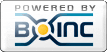
©2024 University of California
SETI@home and Astropulse are funded by grants from the National Science Foundation, NASA, and donations from SETI@home volunteers. AstroPulse is funded in part by the NSF through grant AST-0307956.