How can I process several tasks at a time ?
Message boards :
Number crunching :
How can I process several tasks at a time ?
Message board moderation
| Author | Message |
|---|---|
|
Gordon Stewart Send message Joined: 3 Apr 99 Posts: 36 Credit: 321,168 RAC: 0 
|
HI I have a small problem. A few days ago, I saw that my BOINC was processing 4 or 5 tasks at a time. But today im only processing 2. i am wondering what settings do i check to see how many processors are being used at the same time (& increase it). As i type this, im now only processing 1 task (it stopped one task & should start a new one to still process two tasks - but hasnt.) Ps ive only got 1 (one) computer. if I go to PROJECTS > PREFERENCES. I had my main preference, a HOME preference & another one. I deleted my other preferences so only have my default. But i thought that affected things so I re-added my HOME preferences, & asked my seti programme to update. This was a few hours ago, but its still only doing 1 task at a time now. 
|
|
Grant (SSSF) Send message Joined: 19 Aug 99 Posts: 13731 Credit: 208,696,464 RAC: 304 
|
OK, looks like you've got a low power CPU, with limited cores & threads, and it has a inbuilt GPU (iGPU) and the system has an addon GPU as well (a GeForce 840M). The problem is that the GPUs require CPU support to keep them processing work. And the iGPU also shares cache & power & thermal limits with the CPU. The end result, is the system is very over committed, and your CPU run times are really, really, really long compared to the actual CPU processing time. Run time 4 hours 19 min 44 sec CPU time 3 hours 22 min 26 sec Run time 7 hours 41 min 36 sec CPU time 5 hours 2 min 1 sec Ideally, over 3 hours of CPU time, run time shouldn't be any more than a couple of minutes longer- if that. Being an hour longer is a huge issue, 3 hours is just crazy. Using the iGPU just isn't worth it, especially if you've got 4 CPU cores to make use of. On the website, in your account, under Preferences for this project, click on "SETI@home preferences", click on the box to de-select "Use Intel GPU" for all the preferences there, then "Update Preferences" to save them. Back on your main account page, under When and how BOINC uses your computer click on "Computing preferences", and under Usage limits, Use at most xxx % of the CPUs Use at most xxx % of CPU time make sure xxx for both is 100% under When to suspend Suspend when non-BOINC CPU usage is above --- % either leave that blank, or set it to something like 85% (Edit and Update if necessary). The next time your system contacts the servers, it will get the new settings. That will allow you to finish processing the WUs you presently have, and staop any more from downloading. Also if you reserve 1 CPU core to support the GPU, it will help GPU & CPU processing. If you use Notepad (NOT Wordpad) to open a new text file, and copy & paste the settings below, then save that text file in the C:\ProgramData\BOINC\projects\setiathome.berkeley.edu folder (if you installed it there, and by default the C:\ProgramData folder is hidden ), and then save it as app_config.xml <app_config> <app> <name>setiathome_v8</name> <gpu_versions> <gpu_usage>1.0</gpu_usage> <cpu_usage>1.0</cpu_usage> </gpu_versions> </app> <app> <name>astropulse_v7</name> <gpu_versions> <gpu_usage>1.0</gpu_usage> <cpu_usage>1.0</cpu_usage> </gpu_versions> </app> </app_config> In the BOINC Manager (if not already selected) Select View, Advanced. Then Options, "Read config files", and those settings will take effect. Because of the really, really long runtimes, and the length of time your system is on, and the Estimated run times (which take a while to settle down), the system probably doesn't think you will be able to process any more CPU work in time. Once your system has finished processing all the iGPU work (it will show up as something along the lines of "SETI@home v8 v8.20 (opencl_intel_gpu_sah)") in the Manager Task list, you should (eventually) end up with 3 WUs being processed by the CPU, and 1 being processed by your addon GeForce GPU- however it could take some time for the processing times to improve and things to settle down once all of the iGPU WUs have been completed before you will get more CPU work. Increasing the size of your cache is one way to overcome the present problem of not getting more CPU work. Under computing preferences Store at least xx days of work Store up to an additional yy days of work Make xx 4 and yy 0.05 and that should get you some more work while things sort themselves out (once again, settings will take effect the next time the Manager contacts the servers- or on the Project tab, select Seti at home and then Update)). Grant Darwin NT |
|
Gordon Stewart Send message Joined: 3 Apr 99 Posts: 36 Credit: 321,168 RAC: 0 
|
Ive fixed it.. Havnt done the config file thing yet, But my settings are now :- Use at most 85 % of the CPUs Use at most 45 % of CPU time Its now processing 4 at a time. (i had it on 100% & my pc was screaming like a hyena.. dont want that ) 
|
 Tom M Tom M Send message Joined: 28 Nov 02 Posts: 5124 Credit: 276,046,078 RAC: 462 |
---edit---
+1 A proud member of the OFA (Old Farts Association). |
 Tom M Tom M Send message Joined: 28 Nov 02 Posts: 5124 Credit: 276,046,078 RAC: 462 |
Ive fixed it.. And other things to check. Your laptop CPU has "active cooling" set when plugged in? (probably does if it was "screaming") I think you can run 100% cpu time as long as you are running 75-85% CPU threads. And I can recommend laptop cooling tables as an excellent low-cost investment to keep your laptop cooler. I can also recommend you disassemble the laptop and make sure the fan is completely clean. If you can't disassemble you might try a paper clip bent with a tiny hook and otherwise straight to see if you can fish out some fuzz. Conventional wisdom says that when you run the current iGPU (internal gpu) from intel you slow the entire system down and reduce production for the whole system. So probably running 75% cpu cores/threads while devoting 1 cpu to your NVIDIA gpu will maximize your total system production. Once you are no longer processing Intel gpu tasks, the gpu# of the speed of your cpu and Nvidia gpu "should" increase. Your processing times should go down. And your RAC should go up. Tom A proud member of the OFA (Old Farts Association). |
|
Gordon Stewart Send message Joined: 3 Apr 99 Posts: 36 Credit: 321,168 RAC: 0 
|
All (92) · In progress (59) · Validation pending (9) · Validation inconclusive (0) · Valid (24) Just curious - are the stats within the last 24 hours ? or week ? (it doesnt say so on the screen as to the timeframe). https://setiathome.berkeley.edu/results.php?hostid=8555016 I have just seen my IN PROGRESS go down by 1 (i expect) - but my VALID dropped from 25 to 24 as well (i expect it to go up). I'll assume i'm processing 24 a week ? (I doubt ive processed 24 in a day, so it must be a week).. - is that correct ? 
|
|
Grant (SSSF) Send message Joined: 19 Aug 99 Posts: 13731 Credit: 208,696,464 RAC: 304 
|
All (92) · In progress (59) · Validation pending (9) · Validation inconclusive (0) · Valid (24) In progress- these are the tasks that you have downloaded to your computer and have yet to return a result for. The maximum possible number is 100 for CPU processing, and 100 for each GPU you might have. Any less than those numbers will be a result of cache settings, system up time & when work is or isn't done when the system is on. Validation Pending- these are WUs you have processed and reported and returned the results, but your Wingmate (the system that is also processing the same WU) hasn't returned their result yet. Validation inconclusive- these are WUs you have processed and reported and returned the results, and so has your Wingmate, but the results aren't close enough to call a match. So another copy of the WU will be sent to another system to process & see if the result it returns is close enough to be called a match. Valid- these are WUs you have processed and reported and returned the results, and so has your Wingmate(s) and the results have been close enough to call a match, so they are considered a Valid result you & they get Credit for them. Invalid- these are WUs you have processed and reported and returned the results, but it is not a valid result, hence it's marked as Invalid & no Credit will be received. Error- these are WUs you have processed or started to process & flailed for some reason, or failed before you even started to process them. They finished & just errored out without a result being produced. All of those figures will vary as results are returned- Validated straight a way, or go in to Pending, or end up as Inconclusive (to either be Valid or Invalid when another result comes along that makes it possible to determine which way to go). The Valid, Invalid & Error results (think WUs) are only kept for 24hrs usually (sometimes (rather often actually) the database struggles & they are kept longer- resulting in much larger numbers than usual). Once a WU has been processed & Validated (or reaches a certain number of Errors or Invalids), the result is moved to the main science database. Once that is done, the result & the WU can then be deleted from the working database, and once that is done, they are purged from the database, and removed from your task list. Of course as some are being removed, you are adding others. So the numbers tend to be around a certain point- unless the servers are having issues in which case they can grown rather large rather quickly until the servers get their act together again and clear the backlog. Grant Darwin NT |
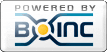
©2024 University of California
SETI@home and Astropulse are funded by grants from the National Science Foundation, NASA, and donations from SETI@home volunteers. AstroPulse is funded in part by the NSF through grant AST-0307956.