BOINC Screen Saver for Linux.
Message boards :
Number crunching :
BOINC Screen Saver for Linux.
Message board moderation
| Author | Message |
|---|---|
 TimeLord04 TimeLord04 Send message Joined: 9 Mar 06 Posts: 21140 Credit: 33,933,039 RAC: 23 
|
I've been working with Juha at the BOINC Boards to get my Ubuntu 12.0.4 32-Bit Linux Update Manager to auto update BOINC so that I don't have to constantly use command line to do it. (I hate and dread command line; however, am finding more and more that Linux is all about command line... When and where I can overcome that, I WILL!!!) We successfully got Update Manager to install BOINC 7.2.33 over my old 7.0.65. Next, I want to install BOINC Screen Saver so that I can see the SETI Screen Saver function as it does on Windows platform. I have been to this Thread, BOINC Screen Saver on Linux, and have successfully removed Gnome Screen Saver, (which was just a blank black screen), and installed XScreenSaver as a first step to get BOINC Screen Saver installed; per said BOINC Board Thread. I now need assistance getting the BOINC Screen Saver installed. The BOINC Board Thread has a link to "instructions", but I don't understand what I'm supposed to do with them. Are they command line interface instructions??? It isn't clear to me; as I'm still learning about Linux. Any help would greatly be appreciated. TimeLord04 Have TARDIS, will travel... Come along K-9! Join Calm Chaos |
|
spitfire_mk_2 Send message Joined: 14 Apr 00 Posts: 563 Credit: 27,306,885 RAC: 0 
|
Looks like there is a couple of ways to do it. For XScreenSaver GUI use this from command line: http://www.jwz.org/xscreensaver/man2.html To find .xscreensaver: ENVIRONMENT DISPLAY to get the default host and display number, and to inform the sub-programs of the screen on which to draw. XSCREENSAVER_WINDOW Passed to sub-programs to indicate the ID of the window on which they should draw. This is necessary on Xinerama/RANDR systems where multiple physical monitors share a single X11 "Screen". PATH to find the sub-programs to run. HOME for the directory in which to read the .xscreensaver file. XENVIRONMENT to get the name of a resource file that overrides the global resources stored in the RESOURCE_MANAGER property. How to edit .xscreensaver: programs (class Programs) The graphics hacks which xscreensaver runs when the user is idle. The value of this resource is a multi-line string, one sh-syntax command per line. Each line must contain exactly one command: no semicolons, no ampersands. When the screensaver starts up, one of these is selected (according to the mode setting), and run. After the cycle period expires, it is killed, and another is selected and run. If a line begins with a dash (-) then that particular program is disabled: it won't be selected at random (though you can still select it explicitly using the xscreensaver-demo (1) program.) If all programs are disabled, then the screen will just be made blank, as when mode is set to blank. To disable a program, you must mark it as disabled with a dash instead of removing it from the list. This is because the system-wide (app-defaults) and per-user (.xscreensaver) settings are merged together, and if a user just deletes an entry from their programs list, but that entry still exists in the system-wide list, then it will come back. However, if the user disables it, then their setting takes precedence. If the display has multiple screens, then a different program will be run for each screen. (All screens are blanked and unblanked simultaneously.) Note that you must escape the newlines; here is an example of how you might set this in your ~/.xscreensaver file: programs: \ qix -root \n\ ico -r -faces -sleep 1 -obj ico \n\ xdaliclock -builtin2 -root \n\ xv -root -rmode 5 image.gif -quit \n Make sure your $PATH environment variable is set up correctly before xscreensaver is launched, or it won't be able to find the programs listed in the programs resource. To use a program as a screensaver, two things are required: that that program draw on the root window (or be able to be configured to draw on the root window); and that that program understand "virtual root" windows, as used by virtual window managers such as tvtwm (1). (Generally, this is accomplished by just including the "vroot.h" header file in the program's source.) Visuals: Because xscreensaver was created back when dinosaurs roamed the earth, it still contains support for some things you've probably never seen, such as 1-bit monochrome monitors, grayscale monitors, and monitors capable of displaying only 8-bit colormapped images. If there are some programs that you want to run only when using a color display, and others that you want to run only when using a monochrome display, you can specify that like this: mono: mono-program -root \n\ color: color-program -root \n\ More generally, you can specify the kind of visual that should be used for the window on which the program will be drawing. For example, if one program works best if it has a colormap, but another works best if it has a 24-bit visual, both can be accommodated: PseudoColor: cmap-program -root \n\ TrueColor: 24bit-program -root \n\ In addition to the symbolic visual names described above (in the discussion of the visualID resource) one other visual name is supported in the programs list: default-n This is like default, but also requests the use of the default colormap, instead of a private colormap. (That is, it behaves as if the -no-install command-line option was specified, but only for this particular hack.) This is provided because some third-party programs that draw on the root window (notably: xv (1), and xearth (1)) make assumptions about the visual and colormap of the root window: assumptions which xscreensaver can violate. If you specify a particular visual for a program, and that visual does not exist on the screen, then that program will not be chosen to run. This means that on displays with multiple screens of different depths, you can arrange for appropriate hacks to be run on each. For example, if one screen is color and the other is monochrome, hacks that look good in mono can be run on one, and hacks that only look good in color will show up on the other. And the rest: http://www.jwz.org/xscreensaver/man1.html Thank you for reminding me why I install Linux and then remove it a few days later. 
|
 TimeLord04 TimeLord04 Send message Joined: 9 Mar 06 Posts: 21140 Credit: 33,933,039 RAC: 23 
|
Looks like there is a couple of ways to do it. Well, that is definitely A LOT of documentation; but, doesn't help me with this: On Linux: This is a XScreenSaver compatible BOINC screensaver for Unix/X11. To use this screensaver, please add the following to the 'programs' preference in your .xscreensaver file: GL: boincscr -root \n\ How do I access the ".xscreensaver" file??? Is it done through command line??? I've looked at the GUI Preferences, and there's NO WAY to add anything! TimeLord04 Have TARDIS, will travel... Come along K-9! Join Calm Chaos |
|
spitfire_mk_2 Send message Joined: 14 Apr 00 Posts: 563 Credit: 27,306,885 RAC: 0 
|
HOME for the directory in which to read the .xscreensaver file. 
|
 TimeLord04 TimeLord04 Send message Joined: 9 Mar 06 Posts: 21140 Credit: 33,933,039 RAC: 23 
|
Please, in this instance treat my like I'm five years old, and go step by step... I have ZERO understanding of HOME for the directory in which to read the .xscreensaver file. IS THIS DONE BY COMMAND LINE!!! I just tried typing HOME in Terminal and got NOWHERE!!! How do I access the ".xscreensaver" file??? TimeLord04 Have TARDIS, will travel... Come along K-9! Join Calm Chaos |
|
spitfire_mk_2 Send message Joined: 14 Apr 00 Posts: 563 Credit: 27,306,885 RAC: 0 
|
I never used XScreenServer. Do a search for directory called HOME. It might be sub directory in the XScreenServer directory. That is how I would go about it. 
|
 TimeLord04 TimeLord04 Send message Joined: 9 Mar 06 Posts: 21140 Credit: 33,933,039 RAC: 23 
|
Well, I found "xscreensaver" without the "." before the 'x'; however, I CANNOT ACCESS IT! There also is NO "HOME". The "xscreensaver" is in /usr/bin and I "CD"-ed into that directory and found ALL of the XScreenSaver files; but, CANNOT do anything with them. TimeLord04 Have TARDIS, will travel... Come along K-9! Join Calm Chaos |
 ML1 ML1 Send message Joined: 25 Nov 01 Posts: 20283 Credit: 7,508,002 RAC: 20 
|
Really?... That is an amazingly obscure way of going about things... That description is for some pretty low level bolt-in-your-own custom screensaver... Are you sure there are not some screensavers already set up for you? One guess would be to check for Einstein@home for their screensaver. Has one more recently been done for s@h? Happy crunch in' Martin See new freedom: Mageia Linux Take a look for yourself: Linux Format The Future is what We all make IT (GPLv3) |
 TimeLord04 TimeLord04 Send message Joined: 9 Mar 06 Posts: 21140 Credit: 33,933,039 RAC: 23 
|
There are several barriers to basic communication here. The largest barrier in this instance is called "professional jargon." I don't know what either side is trying to do so even I don't know where to begin to try to join this conversation. Simple, Guy: With XScreenSaver now installed, I need to - somehow: On Linux: This is a XScreenSaver compatible BOINC screensaver for Unix/X11. To use this screensaver, please add the following to the 'programs' preference in your .xscreensaver file: GL: boincscr -root \n\ That's it!!! That's ALL I've been given by this link: Link to BOINC Screen Saver Install Instructions. Unfortunately, in /usr/bin - (where XScreenSaver installed by default) - there is no ".xscreensaver" file; only "xscreensaver" file. I don't know how to "read", or "edit" this file! So, what now??? TimeLord04 Have TARDIS, will travel... Come along K-9! Join Calm Chaos |
|
TBar Send message Joined: 22 May 99 Posts: 5204 Credit: 840,779,836 RAC: 2,768 
|
You can't just run gksu nautilus in the Terminal and then browse to it in the File Browser...as root? |
 TimeLord04 TimeLord04 Send message Joined: 9 Mar 06 Posts: 21140 Credit: 33,933,039 RAC: 23 
|
You can't just run gksu nautilus in the Terminal and then browse to it in the File Browser...as root? Sorry, TBar, I've been struggling with this Linux Box since I set it up. It's only been running a few months, and my knowledge of Ubuntu Linux is still ZERO after getting TWO reference books that seem to be talking GREEK to me. Everything I want to do in GUI CAN'T SEEM TO BE DONE, it ALL seems that Command Line is KING in Linux; and, thus, my struggles. I don't understand it!!! It's ALL WORSE THAN MS-DOS!!! What is "gksu nautilus"??? I know that Ctrl-Alt-T gets me a Terminal Window for Command Line purposes. How do I use "gksu nautilus"??? TimeLord04 Have TARDIS, will travel... Come along K-9! Join Calm Chaos |
|
TBar Send message Joined: 22 May 99 Posts: 5204 Credit: 840,779,836 RAC: 2,768 
|
gksu nautilus Seems it doesn't work in the newer Ubuntu? Worked for me in 12.04 and 10.04. Just open a terminal window, type in gksu nautilus, enter your password, and your Ubuntu becomes OSX...almost. |
 TimeLord04 TimeLord04 Send message Joined: 9 Mar 06 Posts: 21140 Credit: 33,933,039 RAC: 23 
|
gksu nautilus Tried it, didn't work... Found the file, wouldn't open it... Opened "xscreensaver-demo" and was told that any modifications wouldn't take because I was in root, and the program was running in my UserName... NO GO!!! TimeLord04 Have TARDIS, will travel... Come along K-9! Join Calm Chaos |
 ivan ivan Send message Joined: 5 Mar 01 Posts: 783 Credit: 348,560,338 RAC: 223 
|
On Linux: .xscreensaver will be in your home directory -- if it exists. HOME is an "environment variable" which will point to your home directory, probably /home/<your_username> -- type the command 'echo $HOME' in a terminal window to see it. The command 'cd' is short for "change directory" -- without a parameter it will change to your home directory. Equivalent forms are 'cd $HOME' -- or 'cd ~' for short! "Dot files" such as .xscreensaver are hidden by default (i.e. anything beginning with a dot -- but not dot-slash [./], that's another syntax). You can't see them with an ordinary 'ls' (list files) command; you have to use the -a option -- 'ls -a' -- to see them. So do 'cd ; ls -a' to see if it's there (you can separate several commands on one line with a semicolon). If it is there then first see what it contains -- 'cat .xscreensaver' (cat is short for concatenate, I won't go into its history here...). OK, so I'm not familiar with .xscreensaver but you will probably see a line labelled 'programs' or a section headed '[programs]' in the file. You need to use an editor to add the extra bit in there. Since you're allergic to command lines, try firing up a graphical editor to do this -- you probably have gedit or nedit already installed or can easily add them. Remember that .xscreensaver is a hidden file, you may need to select an option to show them (in gedit ^H [Ctrl key plus h key simultaneously] toggles their visibility in the file selector). Good luck!   
|
|
Juha Send message Joined: 7 Mar 04 Posts: 388 Credit: 1,857,738 RAC: 0 
|
I left the instructions in BOINC forums. Go read them there if you like, I ain't repeating 'em here. @Martin: You're running Mandriva/whatever-it's-called-these-days, right? Does their BOINC package come with screensaver? |
 TimeLord04 TimeLord04 Send message Joined: 9 Mar 06 Posts: 21140 Credit: 33,933,039 RAC: 23 
|
On Linux: Thank you, Ivan. That helped immensely. I found the .xscreensaver file. Yes, I have "gedit"; I will use that to edit the file. TimeLord04 Have TARDIS, will travel... Come along K-9! Join Calm Chaos |
 TimeLord04 TimeLord04 Send message Joined: 9 Mar 06 Posts: 21140 Credit: 33,933,039 RAC: 23 
|
I left the instructions in BOINC forums. Go read them there if you like, I ain't repeating 'em here. Juha, I saw your instructions in the other Thread as well. I will use them in combination with what I've learned here. Hopefully, all will work and I will have a functional BOINC Screen Saver. TimeLord04 Have TARDIS, will travel... Come along K-9! Join Calm Chaos |
 TimeLord04 TimeLord04 Send message Joined: 9 Mar 06 Posts: 21140 Credit: 33,933,039 RAC: 23 
|
Thanks to Ivan, and Juha, I got BOINC Screen Saver installed; however, the path is "wrong", as it refuses to pick up and display information on the WU actively being crunched. I don't get it!!! No matter how I edit the stinking path(s), it refuses to work. See Juha's and my subsequent post in: BOINC Screen Saver in Linux Thread - BOINC Board. TimeLord04 Have TARDIS, will travel... Come along K-9! Join Calm Chaos |
 ivan ivan Send message Joined: 5 Mar 01 Posts: 783 Credit: 348,560,338 RAC: 223 
|
Thanks to Ivan, and Juha, I got BOINC Screen Saver installed; however, the path is "wrong", as it refuses to pick up and display information on the WU actively being crunched. Glad I've helped thus far. From now on you're beyond my range of experience -- hope someone else can help!   
|
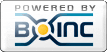
©2024 University of California
SETI@home and Astropulse are funded by grants from the National Science Foundation, NASA, and donations from SETI@home volunteers. AstroPulse is funded in part by the NSF through grant AST-0307956.