SETI@home CUDA FAQ
Q) Which operating systems does the CUDA version of SETI@home support?Q) How do I get the CUDA version of SETI@home?
Q) How can I tell if the CUDA version of SETI@home was downloaded, and is running properly?
Q) I have an NVIDIA graphics card, the current NVIDIA driver, and the latest version of BOINC, but I don't get the CUDA version of SETI@home. What's wrong?
Your graphics card may not be capable of supporting CUDA, or it may not have enough memory (256MB is required). You can find a list of CUDA compatible GPUs at nvidia.com.
Check to make sure BOINC isn't installed with the Protected Application Execution option. This option is incomplatible with CUDA.
If you think your graphics card meets these requirements, and you need further assistance, please post in the CUDA section of our help forums.
Q) Does SETI@home run GPU and CPU versions simultaneously?
The BOINC developers expect the capability to run CPU and GPU jobs simultaneously for the same application will be added in the next couple months.
Q) The CUDA version of SETI@home results in compute errors on my system. What should I do.
It is possible that your GPU is overheating. You might want to download GPU-Z to monitor your GPU temperatures while SETI@home is running.
Even if your video card isn't overheating, it's possible for errors to be generated when running near the maximum specs. In extreme cases (if your card is out of warranty and can't be replaced) you might want to try underclocking your GPU or its memory. You can underclock using the same tools you would use to overclock. You can find some of them here. If worse comes to worse, you can set your preferences to run the CPU based version only. (See the next question).
Q) The CUDA version of SETI@home crashes on my system. How do I go back to using the CPU version?
Q) Is there a CUDA version of the Astropulse application?

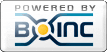
©2024 University of California
SETI@home and Astropulse are funded by grants from the National Science Foundation, NASA, and donations from SETI@home volunteers. AstroPulse is funded in part by the NSF through grant AST-0307956.