Missing project in BOINC Manager display
Message boards :
Number crunching :
Missing project in BOINC Manager display
Message board moderation
Previous · 1 · 2 · 3
| Author | Message |
|---|---|
|
Grant (SSSF) Send message Joined: 19 Aug 99 Posts: 13732 Credit: 208,696,464 RAC: 304 
|
I've done all of the things suggested, but I'm thinking perhaps doing this in the DOS command way might work better. I was never an expert in the old way, but the new way isn't helping me, either. Using the Command line is no different to just using Windows Explorer, except you don't have to type everything & then re-type it to get it to work when you have a space in the wrong place (or not have a space in the right place). Make a copy of the BOINC Data folder and save it somewhere safe. Use Control Panel, Programs and Features to uninstall BOINC. Open up Windows Explorer & check for BOINC folders in Program Files and Program Data directories, delete them & any sub-directories. Re-install BOINC & re-attach to Seti. Everything should now work, although you'll have a new Computer id, but it should be possible to merge it with the old id (maybe? Anyone know about that?) Grant Darwin NT |
 Keith Myers Keith Myers Send message Joined: 29 Apr 01 Posts: 13164 Credit: 1,160,866,277 RAC: 1,873 
|
As long as the hardware or OS doesn't change between computer ID's and the email addresses to login stay the same, you should be able to merge the old ID into the new ID. Seti@Home classic workunits:20,676 CPU time:74,226 hours   A proud member of the OFA (Old Farts Association) |
 Gordon Lowe Gordon Lowe Send message Joined: 5 Nov 00 Posts: 12094 Credit: 6,317,865 RAC: 0 
|
I appear to be getting and sending data, so I hate to rock the boat over a glitch. I did just now do a File Explorer search for anything with "boinc" in the name, and this is what turned up(sorted by size):   The mind is a weird and mysterious place The mind is a weird and mysterious place
|
 Wiggo Wiggo Send message Joined: 24 Jan 00 Posts: 34744 Credit: 261,360,520 RAC: 489 
|
Nuke the lot Gordon. Cheers. |
 Gordon Lowe Gordon Lowe Send message Joined: 5 Nov 00 Posts: 12094 Credit: 6,317,865 RAC: 0 
|
Are you sure? I don't want to kill the data file.  The mind is a weird and mysterious place The mind is a weird and mysterious place
|
 Wiggo Wiggo Send message Joined: 24 Jan 00 Posts: 34744 Credit: 261,360,520 RAC: 489 
|
It's very likely something in the data folder that is causing your weird problem Gordon, do a completely clean slate install. ;-) Cheers. |
|
Grant (SSSF) Send message Joined: 19 Aug 99 Posts: 13732 Credit: 208,696,464 RAC: 304 
|
If it is still returning work at the moment, i'd leave it till they get some more loaded up. Grant Darwin NT |
 Gordon Lowe Gordon Lowe Send message Joined: 5 Nov 00 Posts: 12094 Credit: 6,317,865 RAC: 0 
|
It does seem to be working normally, in spite of the Advanced View glitch. A long time ago, the person who created the POS retail and accounting software programming in NCR-COBOL for a company I was working for, suffered a stroke, and I was the only one with any clue what to do, but I made the mistake of using the "Kill All" command to stop some processes. Needless to say, it didn't go well.  The mind is a weird and mysterious place The mind is a weird and mysterious place
|
 Jord Jord Send message Joined: 9 Jun 99 Posts: 15184 Credit: 4,362,181 RAC: 3 
|
Make sure BOINC is running... Using the 'DOS' method to set no new tasks: Start -> search -> type cmd.exe -> Enter In the next parts, whenever I type {enter}, then just press Enter, no need to type that! Since the BOINC Programs directory will not be in the environment path, navigate to the BOINC programs directory. cd\program files\boinc {enter}
Use boinccmd to set NNT: boinccmd --project setiathome.berkeley.edu nomorework {enter}
When you get the message "can't connect to local host", BOINC isn't running, so make sure it does! Wait for all tasks to be finished, uploaded & reported. Then you can try first: boinccmd --project setiathome.berkeley.edu reset {enter}
Exit & restart BOINC Manager. If that doesn't fix this... boinccmd --project setiathome.berkeley.edu detach {enter}
Now, to get Seti back takes a little more. First go to your account at https://setiathome.berkeley.edu/home.php, and click on View Account keys. Copy the top account key to clipboard (or when this is a public computer, use the weak account key instead). To copy to clipboard, just select the whole key, right-click->copy. Next we're adding the project again: boinccmd setiathome.berkeley.edu {account key} {enter}
Right-click on the terminal window and choose paste to paste the account key. Check that it's the same as on the web site, in case you didn't copy it correctly. Exit & restart BOINC Manager. Did that fix things? If that didn't fix things, we'll have to set NNT again, as that didn't survive the project detach: boinccmd --project setiathome.berkeley.edu nomorework {enter}
When you get the message "can't connect to local host", BOINC isn't running, so make sure it does! Wait for all work to be crunched, uploaded & reported. Exit BOINC completely. BOINC Manager->File->Exit->follow exit dialog to stop running tasks->OK. The next part is to delete the client_state.xml and client_state_prev.xml files. These live in the BOINC Data directory at C:\Programdata\BOINC\ This is a hidden directory, so just fill in C:\Programdata\BOINC\ in Windows Explorer. Then delete the client_state.xml and client_state_prev.xml files. This may require elevation to administrator. If you ever moved the data directory to elsewhere, delete it from there, of course. Afterwards restart BOINC. It will make everything anew and your glitch should be gone. If it isn't, the glitch lives in the registry. Then we still need the numbers Juha asked for. |
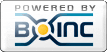
©2024 University of California
SETI@home and Astropulse are funded by grants from the National Science Foundation, NASA, and donations from SETI@home volunteers. AstroPulse is funded in part by the NSF through grant AST-0307956.