No Astropulse Graphics on Mac **FIXED**
Questions and Answers :
Macintosh :
No Astropulse Graphics on Mac **FIXED**
Message board moderation
| Author | Message |
|---|---|
 iMacster iMacster Send message Joined: 3 Jan 09 Posts: 3 Credit: 1,301,360 RAC: 1 
|
Are you running AstroPulse on a Mac and the screensaver, which once worked perfectly (or possiable never worked at all), is now only showing the BOINC logo and the phrase "Starting screensaver graphics, please wait..."? Does clicking on the "Show Graphics" button in the Tasks tab of the manager, or on the graphics display in the simple version, do nothing? Did you searched the web only to find the usual no help solutions of "Reboot", "Quit - Restart" and "Uninstall - Reinstall"? Me Too! But I have the solution that you have been waiting for! I'm no programmer but I did want to get it working again and here is what I figured out... Using "Terminal" in concert with "Finder" and a little bit of "Deduction", I located the file that AstroPulse uses to generate its screensaver graphics, which in my case is: ap_graphics_6.02_powerpc-apple-darwin and it is located in the folder: /Library/Application Support/BOINC Data/projects/setiathome.berkeley.edu (Not the Library Folder in your Home folder) Looking at the "Kind" column in the "Finder" window I noticed that the normal SETI screensaver (The one that works) shows to be a "Unix Executable File" and the AstroPluse one (That one doesn't work) shows to be a "Document". This prompted me to do a detailed directory listing (ls -l) in Terminal of the contents of the folder and I noticed that the permissions for the two files were different. -rw-rw---- as opposed to: -rwxrwx--x (Possibly "Fixed" during a "Repair Disk Permissions" with Disk Utility. Tested but not duplicated) Figuring that that must be the cause for the screensaver graphics not to be working, I decided to change them to match those of the working one. I did this using the "chmod" command in Terminal. Volia! It now works. Now for the Step by Step on how you too can "Fix" this... 1. Quit BOINC (This can actually be done with BOINC running but why take the chance) 2. Open a Finder window and navigate to folder /Library/Application Support/BOINC Data/projects/setiathome.berkeley.edu 3. Open Terminal (/Applications/Utilities/) 4. In the Terminal window type: "sudo chmod 771 " (No Quotes but note the trailing space) and drag the AstroPluse graphics file from the "Finder" window onto the "Terminal" window. (Isn't that neat? Faster than typing and more accurate) 5. Switch back to the "Terminal" window by clicking on it and pressing return. 6. Enter your systems administrative password as prompted and press enter. 7. Start BOINC (Unless you took a chance and left it running) RB |
|
Nigel Garvey Send message Joined: 18 May 99 Posts: 39 Credit: 2,228,452 RAC: 3 
|
Thanks. I can confirm that worked for me too. It's so easy, you'd think even the programmers would have been able work out how to fix it by now. ;) Although the screensaver's only a minor variation on the SETI@home one and isn't necessary for the running of the crunching program, it's nicer to have it capable of working than sitting there in the folder like a dead duck. NG NG |
|
Bob Merrill Send message Joined: 7 Jun 99 Posts: 120 Credit: 8,531,677 RAC: 19 
|
I tried this and the finder said it "could not find this folder" 
|
|
Nigel Garvey Send message Joined: 18 May 99 Posts: 39 Credit: 2,228,452 RAC: 3 
|
I tried this and the finder said it "could not find this folder" Hi. The folder must exist if you're running any of the SETI@home software — unless it's been moved somewhere else, of course. The "Library" folder in the path is the one at the root level of your startup volume. NG |
 arkayn arkayn Send message Joined: 14 May 99 Posts: 4438 Credit: 55,006,323 RAC: 0 
|
|
|
Nigel Garvey Send message Joined: 18 May 99 Posts: 39 Credit: 2,228,452 RAC: 3 
|
The newer versions of Mac OSX, hid the library folders Only those in users' home folders ("user domain"). BOINC uses the Library folder at the root level of the startup volume ("local domain"). NG |
 iMacster iMacster Send message Joined: 3 Jan 09 Posts: 3 Credit: 1,301,360 RAC: 1 
|
Sorry. Since none of my computers use anything newer than Snow Leopard, I was unaware that Apple had hidden those folders in their newer releases of OS X. Makes sense though... It is also very easy to "Unhide" them to perform this fix and then to "Rehide" them afterwards. See this link http://macs.about.com/od/tipstricks/qt/hiddenfolder.htm for a more detailed explanation of what/how this works. Now now that I am armed with this new knowledge, below are my revised Step by Step instructions for those with Lion and newer versions of OS X. Users of Snow Leopard and older versions use the instructions in my Original Post. Remember No Quotes and you can just Copy/Paste into the Terminal Window. 1. Quit BOINC 2. Open Terminal (/Applications/Utilities/) 3. Type (Copy/Paste) "defaults write com.apple.finder AppleShowAllFiles TRUE" and press enter 4. Type (Copy/Paste) "killall Finder" and press enter 5. Open a Finder window and navigate to folder /.Library/Application Support/BOINC Data/projects/setiathome.berkeley.edu 6. In the Terminal window type: "sudo chmod 771 " (No Quotes but note the trailing space) and drag the AstroPluse graphics file from the "Finder" window onto the "Terminal" window. 7. Switch back to the "Terminal" window by clicking on it and pressing return. 8. Enter your systems administrative password as prompted and press enter. 9. Type (Copy/Paste) "defaults write com.apple.finder AppleShowAllFiles FALSE" and press enter 10. Type (Copy/Paste) "killall Finder" and press enter 11. Start BOINC RB |
|
Nigel Garvey Send message Joined: 18 May 99 Posts: 39 Credit: 2,228,452 RAC: 3 
|
below are my revised Step by Step instructions for those with Lion and newer versions of OS X. There's no need for any of that. As I said two posts up, the Library folder containing the BOINC installation isn't hidden. NG |
 Thanar Thanar Send message Joined: 14 May 99 Posts: 50 Credit: 3,223,553 RAC: 0 
|
This worked for me as well. Why the hell did it install in such a way? I just installed BOINC and seti@home on a clean OS X machine, has been years since I dealt with BOINC, thought such issues would have been fixed by now. |
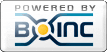
©2024 University of California
SETI@home and Astropulse are funded by grants from the National Science Foundation, NASA, and donations from SETI@home volunteers. AstroPulse is funded in part by the NSF through grant AST-0307956.
