Can't set % of CPU cycles to use ... stays at 100%
Message boards :
Number crunching :
Can't set % of CPU cycles to use ... stays at 100%
Message board moderation
| Author | Message |
|---|---|
|
Shamou Send message Joined: 7 Mar 02 Posts: 2 Credit: 3,895,853 RAC: 0 
|
I'm now running a CPU with 8 cores. I want to limit the number of CPU cycles that SETI uses to 80%. I tried changing my online setup to no avail. If I can't lower the number of CPU cycles I'll be forced to turn off SETI while using several other programs that are compute intensive. One more thing ... your idea of LOW priority and my idea of LOW priority are vastly different. Your idea is the CPU will switch tasks when it feals like it. My idea is I never see any change in computing when I run SETI in the background. I have 8 cores ... use the 7 I'm not using. |
 Gundolf Jahn Gundolf Jahn Send message Joined: 19 Sep 00 Posts: 3184 Credit: 446,358 RAC: 0 
|
You should set On multiprocessors, use at most 99% of the processors Enforced by version 6.1+and not Use at most 80% of CPU time Can be used to reduce CPU heat If you want to use your online preferences, make sure that the local ones are disabled (Clear button), because otherwise they'll take precedence. Gruß, Gundolf |
|
Alinator Send message Joined: 19 Apr 05 Posts: 4178 Credit: 4,647,982 RAC: 0 
|
And if what you're doing is really compute intensive, just set BOINC to stop running tasks while you're using it entirely or set your application as an exclusive one. |
|
Keith White Send message Joined: 29 May 99 Posts: 392 Credit: 13,035,233 RAC: 22 
|
Personally I set mine locally in the BOINC Manager, it's quicker to tweak. Tools/Computing Preferences/Processor Usage Tab. Second setting up from the bottom labeled "On multiprocessor systems, use at most". Any number less than 100 and greater than 7/8ths will leave a cores worth of CPU usage available (minus any none BOINC apps running in the background). Note it doesn't set aside a core, it'll just reduce the number of CPU apps that are running. If you are running one or more GPU apps, any CPU usage they use are not affected by this. The CPU apps are set at low priority. In Windows they are set at 4 where most are 8. Remember priority only affects scheduling an app to run on a core. Once it gets it's time slice, it doesn't abort it just because someone higher priority needs to run, they'll get their turn when the app's time slice is done or it's blocked by a shared resource. Also task scheduling algorithms will temporarily bump up a task's priority if it's been waiting for a "long time" in case it's sitting on some locked system resource to help prevent deadlocks from occurring. I routinely free up another core if I'm going to watch video while crunching, it reduces the occasional stutter I see, and bump it back up when I'm done. "Life is just nature's way of keeping meat fresh." - The Doctor |
|
Cosmic_Ocean Send message Joined: 23 Dec 00 Posts: 3027 Credit: 13,516,867 RAC: 13 
|
For leaving cores available because of other compute-intensive processes, it depends on the process. In Windows, BOINC runs all CPU apps at "idle/low" priority (which can be verified on the processes tab in task manager: find the process, right-click > set priority > low/idle is already set). This means that anything with a higher priority will use the CPU as if the BOINC CPU apps were not running at all. There are some CPU-intensive applications that also set their priority to idle/low. For those, yes, that application and the BOINC CPU apps will be fighting each other. For instance, when I do x.264 video encoding, the encoder defaults to low priority, which is the same as BOINC CPU apps, so I just right-click the BOINC Manager icon in the tray and tell it 'snooze.' This suspends all crunching for one hour (in case I forget to turn it back on.. it's nice to have it automatically do that). Other tasks, like creating a 7-zip archive, do not run at low priority, so it is unaffected by BOINC crunching in the background. Most applications run at 'normal' or 'below normal' but only a small few run at 'low' by default. But at any rate, the percentage gets rounded down to whatever makes a whole core. For 8 cores, 12% means zero cores, 13% means one core, because 1/8 is 12.5%. So that carries all the way up. If you just want to run on 7 of your cores, anything between 89-99% will leave a core free. As was already mentioned, this is done most easily in the local preferences. Linux laptop: record uptime: 1511d 20h 19m (ended due to the power brick giving-up) |
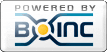
©2024 University of California
SETI@home and Astropulse are funded by grants from the National Science Foundation, NASA, and donations from SETI@home volunteers. AstroPulse is funded in part by the NSF through grant AST-0307956.