Ubuntu 11.04 How to get SETI up and running
Questions and Answers :
Unix/Linux :
Ubuntu 11.04 How to get SETI up and running
Message board moderation
| Author | Message |
|---|---|
 Ketobbey Ketobbey Send message Joined: 6 Apr 08 Posts: 31 Credit: 819,988 RAC: 0 
|
Hi. I have just updated to 11.04 from 10.10 ( I loved 10,10) I have no idea how to get SETI and BOINC running. All my files for SETI and BOINC are gone so I am starting a fresh. Please let me know how I install BOINC and SETI agian. It was not super hard but I am still a novice to UBUNTU/LINUX Thanks Ketobbey-2011 http://www.soundclick.com/Ketobbey http://www.youtube.com/Ketobbey 
|
 Ketobbey Ketobbey Send message Joined: 6 Apr 08 Posts: 31 Credit: 819,988 RAC: 0 
|
I FOUND THIS HERE: http://setiathome.berkeley.edu/forum_user_posts.php?userid=23484 Hi everyone, In Oct 2005 I started a thread on this forum entitled "How to install Seti on Linux - A newbie approach", well two years later I can say I've learned a thing or two about Linux and I found out that there are easier ways to install and configure Seti on Linux. The intention of this thread is to help NEWBIES, or people with little or no knowledge of Linux, especially the ones trying to break free from Windows. ************************ The instructions below were performed on Ubuntu 7.10. 1 - Download Boinc for Linux from this url - http://boinc.berkeley.edu/download.php - and save it. Firefox will usually save the files you download to your desktop by default. 2 - Copy the file you just downloaded from your desktop to your home folder. You can accomplish this by opening your home folder - click on Places and then Home Folder. Next right click the file you have just downloaded to the desktop, select Copy and then paste it to your Home Folder. If you have already downloaded the file to your Home Folder you can obviously skip this step. 3 - Next click on applications / accessories / terminal to open a terminal prompt. 4 - From inside the terminal prompt you can confirm if the boinc file is there by typing ls and hitting enter. You should see a list of files, including the boinc_5.10.21.i686-pc-linux-gnu.sh file. Note that the boinc file may have a different name, such as boinc_different_version_number.sh. 4 - Still inside the terminal prompt type sh boinc_5.10.21.i686-pc-linux-gnu.sh and hit enter. This command will create a BOINC folder and you will see the following message after it completes successfully: use /home/yourname/Desktop/BOINC/run manager to start BOINC 5 - Next type cd BOINC and hit enter. This command will place the cursor inside the BOINC folder. 6 - From inside your BOINC folder, type ./boincmgr and hit enter. 7 - At this point you will see the Boinc Manager, click Next, enter your project URL - a list of projects will appear where you can select the URL which belongs to your then click Next again. On the next screen select if you are a New or Existing User and enter the requested email and password accordingly. Lastly click on Finish. 8 - Allow the Boinc manager to download the first set of data. This may take a while, please be patient. Once all the data has been downloaded and the manager starts to process the data file, quit it by closing the Boinc Manager window. Next Step: Creating a cronjob to automatically start or keep your seti running: 1 - From a terminal prompt type: crontab -e and hit enter. 2 - The nano text editor will open and at the very top you will see the following line: # m h dom mon dow command This line is just a syntax example of a crontab command. The # at the beggining of the line indicates that this line is a comment. I strongly suggest to keep this line intact and start to enter your crontab commands on the next line. Here are the two commands you will need to enter in your crontab file: @reboot cd /home/YOURNAME_HERE/BOINC; ./boinc 1>>./boinclog 2>>./boincerr */60 * * * * cd /home/YOURNAME_HERE/BOINC; ./boinc 1>>./boinclog 2>>./boincerr After entering these commands in the Crontab, hit Ctrl+0 to exit, then hit Enter followed by ctrl+x. This will exit the nano editor and save the crontab file. To confirm your crontab file has been saved correctly type the following commnand in the terminal prompt: crontab -l and hit enter. This will list the contents of your actual crontab. If you want to know more about this command, type crontab alone to get a list of switches you can use with it. Explanation of the commands in the Crontab: The first line will start your Boinc everytime your pc reboots. The second line will attempt to start your seti every hour. This line is useful in case your seti stops for any reason. If boinc is already running this line won't stop it. Note: If you think attempting to start Boinc every 60 minutes is overkill, just change the 60 - 60 minutes - into whatever you feel comfortable with. For 2 hours use 120, for 24 hours use 1440 and so and so forth. Both lines will log the crontab actions to a text file named boinclog and crontab errors to a text file named boincerr. Both these files will be saved in the same folder as Boinc. You can view these files by using the Gedit Text Editor using the following command from the Boinc terminal prompt: gedit boincerr or gedit boinclog. Obviously you can also read these files by open Gedit or any other text editor and navigating to the Boinc folder and selecting any of these two files. If you open the boincerr file you must likely will see the following line at regular intervals: Another instance of BOINC is running Do not panic, this is ok. It only means that Crontab cannot start Boinc again as its already running, which is great. Last but not least: Make sure the command lines in the crontab reflect the correct path where your Boinc folder is located. IE.: @reboot cd /home/johndoe/BOINC; ./boinc 1>>./boinclog 2>>./boincerr Where JohnDoe is the home folder name. Also do not forget that the path is case sensitive. So if your BOINC folder is in fact named boinc - with lower case - you have to enter it exactly like that. I hope this tutorial is easier than my 2 years old post. One mistake on my old post - which was in fact a Spanish translation - is that it instructs the user to run Boinc as root, which is a big no no. Happy crunching and welcome to the wonderful world of Linux. cheers. -*Well Thats how I did it last time*- http://www.soundclick.com/Ketobbey http://www.youtube.com/Ketobbey 
|
 David Anderson (not *that* DA) David Anderson (not *that* DA)  Send message Joined: 5 Dec 09 Posts: 215 Credit: 74,008,558 RAC: 74 
|
As I just said on another thread, it's simpler to install boinc these days on Ubuntu. sudo apt-get install boinc gets you boinc 6.10.58 installed. Then just fire up boincmgr (command line or just go to the Applications menu (top of your Ubunti screen) ->System Tools->BOINC Manager to enrol in seti at home. The entire script Ketobbey shows is no longer necessary. Not the Seti DavidA... |
|
johns Send message Joined: 8 Mar 08 Posts: 1 Credit: 2,778,355 RAC: 37 |
I recently stopped my PC repair business having a number of old turn-ins lying about the bench. Knowing Linux efficiency exceeded windows I cranked an old system (1.6GHz AMD Sempron) to the bench and downloaded and installed Ubuntu 11.04 (easy as..). I then attempted to install the Boinc Mgr in the Linux desktop, and not being a Linux user ran into some difficulties since all the Linux instruction presumed a command line familiarity and Linux command familiarity I do not remotely possess. In spite of what msg #110129 says, it does not automatically install for the ignorant. Still stubbornness drove me on and I invested about 40 hours in failure. What occurred to me, based on this failure was a normal business decision, hire somebody. I told you that to tell you this.. During the long failure process, I've identified some specifications that many or may not be helpful to the questions started in this thread. I would like: A CD or DVD based Linux O/S load requiring no hard drive installed and capable of running Boinc Mgr with SETI@home configured with my account log-in data on a single/multiple CPU system with or without GPU and specifying GPU use in the configuration. It should load into 128M of RAM fully configured and increase efficiencies as RAM increases. Linux must be self-configuring for graphics driver, CPU driver, and NIC driver presuming an always on internet connection. Screen resolution minimum is 800x600 with 1024x768 available. Screen saving is not required. If 128M is not enough then 184 or 256M. An ISO image of the CD/DVD must be provided. A USB thumb drive O/S boot load is desirable but not deal breaking. Newer systems I have are generally much higher RAM than 128M with CPUs/GPUs to match. I am willing to pay whatever your community feels is appropriate for this service to whomever the Linux programmer designates. This request may seem off post, but from the vertical Linux learning curve I encountered to the thought that others may want to contribute to SETI@home but don't want to invest their lives in learning operating systems I feel it applies. Feel free to delete it as off topic, but please ask anyone interested in providing the CD/DVD/thumbdrive ISO file to contact me at johnsylvester@comcast.net. js |
 arkayn arkayn Send message Joined: 14 May 99 Posts: 4438 Credit: 55,006,323 RAC: 0 
|
|
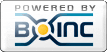
©2024 University of California
SETI@home and Astropulse are funded by grants from the National Science Foundation, NASA, and donations from SETI@home volunteers. AstroPulse is funded in part by the NSF through grant AST-0307956.
